Converting DAT Files to PDF
DAT files are commonly used to store data, but they can be difficult to view or share. Converting a DAT file to PDF can make it easier to read, print, and share; This guide will walk you through several methods for converting DAT to PDF, including using specialized software, printing to PDF, and utilizing online conversion tools.
What is a DAT File?
DAT files, short for “Data Files,” are generic file formats that hold various types of data. This means they can contain anything from text and images to configuration settings and program files. The specific content of a DAT file is determined by the application that created it.
Due to their generic nature, DAT files can be quite challenging to open and interpret. Unlike more specialized file formats like PDF or DOCX, DAT files lack a standardized structure, making it difficult for programs to automatically recognize their content.
As a result, opening a DAT file often requires knowing the program or application that originally created it. You might need the specific software to view the file’s contents or rely on third-party tools that specialize in analyzing and interpreting DAT files.
Despite their lack of universal interpretation, DAT files play a crucial role in various applications. They can be used for storing game data, configuration settings, backup files, and more. However, their lack of standardization can make them a bit of a mystery, requiring extra steps to access the information they contain.
Methods for Converting DAT to PDF
Converting a DAT file to PDF can be a useful way to make its contents more accessible and shareable. Several methods can be employed, each with its own advantages and drawbacks. Here’s a breakdown of the most common approaches⁚
Using Specialized Software⁚ Dedicated PDF creation and editing software like Wondershare PDFelement can often handle DAT files. These programs might include features that allow you to open, interpret, and convert DAT files into a viewable PDF format. However, compatibility can vary depending on the specific software and the DAT file’s content.
Printing DAT to PDF⁚ Many operating systems allow you to “print” to a virtual PDF printer. This essentially creates a PDF file from whatever is displayed on your screen. You can open the DAT file in a text editor or program that can display its content, then print it to a PDF. The resulting PDF will contain the text and any basic formatting, but it might not preserve complex formatting or images within the original DAT file.
Online Conversion Tools⁚ Numerous online services offer free DAT to PDF conversion. These tools usually work by uploading the DAT file to their server, processing it, and then providing a downloadable PDF. Online converters can be convenient for quick conversions, but they might have limitations on file size, security, and data privacy.
The best method for converting DAT to PDF will depend on the specific DAT file, the desired level of accuracy, and your own comfort level with different technologies.
Method 1⁚ Using Wondershare PDFelement
Wondershare PDFelement is a comprehensive PDF software solution known for its ability to handle various file formats, including DAT files. While not specifically designed for DAT conversion, PDFelement can be used to convert DAT files to PDF in some cases. The process involves opening the DAT file within PDFelement, and if the software can interpret its contents, you can then save the file as a PDF. However, the success of this method depends on the specific DAT file and the capability of PDFelement to recognize its format and data.
To use Wondershare PDFelement for DAT conversion, follow these general steps⁚
- Open PDFelement⁚ Launch Wondershare PDFelement on your computer.
- Import DAT File⁚ Look for an option to “Open File” or “Import” within the software. Choose the DAT file you want to convert.
- Convert to PDF⁚ If PDFelement can recognize the DAT file, you should see options related to saving or exporting the file. Select “Save As” or “Export” and choose “PDF” as the output format.
- Save PDF⁚ Choose a location on your computer to save the newly created PDF file.
Remember that PDFelement’s ability to handle DAT files might vary depending on the version of the software and the specific DAT file’s structure. It’s always a good idea to try a free trial or demo version before purchasing the software to ensure it meets your needs.
Method 2⁚ Printing DAT to PDF using Notepad
While not the most elegant solution, printing a DAT file to PDF using Notepad can be a simple method for converting the file’s content into a readable format. This approach works by taking advantage of Notepad’s ability to display plain text and the printer’s option to save output as a PDF.
Here’s how to convert a DAT file to PDF using Notepad⁚
- Open the DAT file in Notepad⁚ Open the DAT file you want to convert using Notepad. Notepad can usually open simple text-based DAT files. If the file contains complex formatting or non-textual data, it might not display correctly.
- Print the file⁚ Once the DAT file is open in Notepad, go to “File” and select “Print”.
- Select PDF as the printer⁚ In the print dialog box, choose a virtual PDF printer as your destination. Many operating systems come with a built-in PDF printer, or you can download a third-party PDF printing utility.
- Save the PDF⁚ The virtual PDF printer will prompt you to save the file. Choose a location on your computer and a filename for the new PDF document.
Note that this method will create a PDF that mirrors the plain text content of the DAT file. If the original DAT file contains any formatting or special characters, they may not be preserved in the PDF output. However, this technique can be useful for quickly converting simple text-based DAT files into a more manageable format.
Method 3⁚ Online Conversion Tools
Online conversion tools offer a convenient and often free way to convert DAT files to PDF without requiring any software installation. Several websites specialize in file format conversions, providing a user-friendly interface for uploading DAT files and converting them to PDF.
Here’s how to convert a DAT file to PDF using an online conversion tool⁚
- Find a reputable online converter⁚ Search the web for “DAT to PDF converter” to discover a range of online tools. Choose a website that appears reliable and has positive user reviews. Some popular online conversion tools include AnyConv, Online-Convert;com, and Convertio.
- Upload your DAT file⁚ Once you’ve selected an online converter, navigate to the tool’s website and locate the file upload area. Click the “Choose File” button or drag and drop your DAT file onto the designated area.
- Select PDF as the output format⁚ The converter will typically have a dropdown menu where you can select the desired output format. Choose “PDF” from the list of available options.
- Start the conversion⁚ Click the “Convert” or “Start” button to initiate the file conversion process. Depending on the file size and the tool’s server load, the conversion may take a few seconds to a few minutes.
- Download the converted PDF⁚ After the conversion is complete, you’ll typically see a download link for the newly created PDF file. Click the link to save the PDF file to your computer.
Online conversion tools offer a quick and accessible solution for converting DAT files to PDF. However, it’s important to be cautious about security when using online services. Ensure the website you choose has a secure connection (indicated by “https” in the address bar) and a good reputation. Consider uploading only smaller DAT files to online converters, especially if you’re dealing with sensitive data.
Online DAT to PDF Converters
The internet offers a plethora of online tools dedicated to converting DAT files to PDF format. These services provide a convenient and often free solution for converting DAT files without the need for specialized software. While many online converters exist, some of the most popular and reliable options include⁚
- AnyConv⁚ AnyConv is a versatile online conversion platform that supports converting DAT files to PDF, among numerous other file formats. It offers a straightforward interface, allowing users to upload their DAT files and convert them to PDF with just a few clicks. AnyConv also allows for batch conversion, enabling users to convert multiple files simultaneously.
- Online-Convert.com⁚ Another popular online conversion tool, Online-Convert.com, offers a user-friendly interface and supports a wide range of file formats, including DAT to PDF. It provides various options for customizing the output PDF, such as setting the page size, orientation, and quality. The website also offers a free trial, allowing users to experience its features before committing to a paid subscription;
- Convertio⁚ Convertio is known for its efficient and secure file conversion capabilities. It supports over 200 file formats, including DAT to PDF, and offers a user-friendly interface that simplifies the conversion process. Convertio also allows users to convert files directly from cloud storage services like Google Drive and Dropbox, adding to its convenience.
These online converters provide a quick and easy way to convert DAT files to PDF. However, it’s essential to consider the security implications of uploading files to online services. Choose reputable converters with a secure connection (https) and a good track record. Additionally, consider using online converters for smaller DAT files and avoid uploading sensitive data to protect your privacy;
Benefits of Converting DAT to PDF
Converting DAT files to PDF offers numerous benefits that enhance usability, accessibility, and compatibility. Here are some key advantages of converting DAT to PDF⁚
- Enhanced Readability⁚ DAT files often contain raw data or text that can be difficult to read or interpret. Converting to PDF allows for structured formatting, making it easier to read and understand the data presented.
- Improved Accessibility⁚ PDF format ensures that the converted file can be viewed on various devices and operating systems without requiring specific software. This makes it accessible to a wider audience, regardless of their platform or device.
- Enhanced Security⁚ PDFs can be password protected, limiting access to authorized users and ensuring data security. This feature is crucial for protecting sensitive information stored within the DAT file.
- Simplified Sharing⁚ PDF files are commonly used for sharing documents. Converting DAT to PDF makes it easier to share the data with colleagues, clients, or other stakeholders without compatibility issues.
- Preservation of Formatting⁚ Converting DAT to PDF preserves the original formatting, including fonts, images, and tables. This ensures that the data is displayed accurately and consistently across different platforms.
By converting DAT files to PDF, users can enhance their usability, improve accessibility, and ensure data security. This format provides a versatile and widely accepted solution for sharing and presenting data effectively.
Tips for Converting DAT to PDF
Converting DAT files to PDF can be a straightforward process, but following a few tips can help ensure a smooth and successful conversion. Here are some helpful suggestions for optimizing your DAT to PDF conversion⁚
- Choose the Right Conversion Method⁚ Select the appropriate conversion method based on your needs and the complexity of the DAT file. Online tools are suitable for simple conversions, while specialized software provides more advanced features and control over formatting.
- Ensure Data Integrity⁚ Before converting, verify the integrity of your DAT file. Ensure that the data is complete and free from errors, as any inconsistencies might affect the final PDF output.
- Optimize Formatting⁚ For improved readability and presentation, consider optimizing the formatting of the converted PDF. Use headers, footers, and tables to structure the data effectively.
- Adjust Font Size and Style⁚ Choose appropriate font sizes and styles that enhance readability and maintain a professional appearance. Consider using a clear and easy-to-read font, such as Arial or Times New Roman.
- Compress PDF File⁚ Once the conversion is complete, consider compressing the PDF file to reduce its size without sacrificing quality. This will make it easier to share and store the file.
- Review the Output⁚ After converting the DAT file, carefully review the PDF output to ensure accuracy and desired formatting. Make any necessary adjustments before saving the final file.
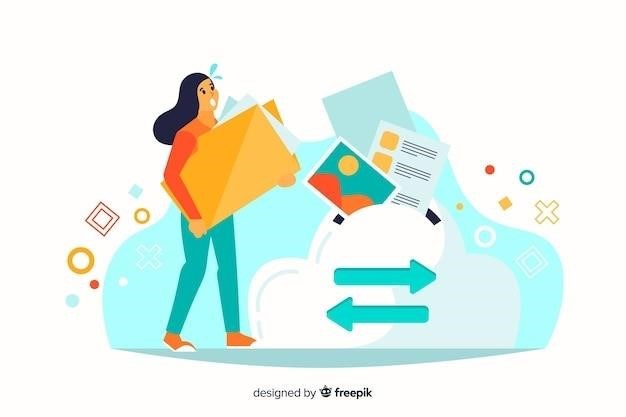
By following these tips, you can streamline the DAT to PDF conversion process and ensure a high-quality, readable, and shareable document.
Troubleshooting DAT to PDF Conversion
While converting DAT files to PDF is generally straightforward, occasional issues might arise. Here are some common problems you might encounter and possible solutions⁚
- Conversion Errors⁚ If the conversion process fails, the DAT file may be corrupt or incompatible with the chosen conversion method. Try using a different conversion tool or ensure the file’s integrity before attempting conversion.
- Incorrect Formatting⁚ The converted PDF may have unexpected formatting issues. This can occur if the DAT file contains special characters or formatting that the conversion tool doesn’t handle properly. Experiment with different settings within the conversion tool to address these issues.
- Missing Data⁚ Some data from the DAT file might be missing in the PDF. This can happen if the DAT file is incomplete or if the conversion tool doesn’t recognize certain data types. Review the DAT file for any missing or incomplete data and consider using a more advanced conversion tool for complex files.
- File Size Limits⁚ Some online conversion tools have file size limits. If your DAT file exceeds the limit, you might need to use a desktop software or break the file into smaller parts before conversion.
- Software Compatibility⁚ If using specialized software, ensure compatibility between the software and your operating system. Check for updates and ensure the software is correctly installed.
If you encounter persistent conversion issues, consult the documentation for the conversion tool you’re using or seek help from online forums or support communities.
Alternative File Formats for DAT
While PDF is a versatile format for sharing and viewing data, it’s not always the most suitable choice for every situation. Depending on your needs, other file formats might offer better alternatives to DAT files. Here are some possibilities⁚
- Text Files (TXT)⁚ If the DAT file primarily contains plain text, converting it to a TXT file can be a simple and straightforward solution. TXT files are compatible with most text editors and can be easily shared and viewed.
- Comma-Separated Values (CSV)⁚ If the DAT file contains structured data, such as a list of values separated by commas, converting it to CSV can be useful for analysis and manipulation in spreadsheet programs like Microsoft Excel or Google Sheets.
- Excel Files (XLS or XLSX)⁚ If the DAT file contains tabular data, converting it to an Excel file can be beneficial for organizing and analyzing the information. Excel offers powerful tools for data manipulation, charting, and visualization.
- XML Files (XML)⁚ If the DAT file contains structured data in a hierarchical format, converting it to XML can be useful for data exchange and processing. XML is a widely used standard for data representation and can be easily parsed and manipulated by various software applications.
- JSON Files (JSON)⁚ If the DAT file contains data in a key-value pair format, converting it to JSON can be helpful for exchanging data between web applications and services. JSON is a lightweight and human-readable format widely used in web development.
The best alternative file format for your DAT file depends on the specific data it contains and the purpose for which you need to use it.


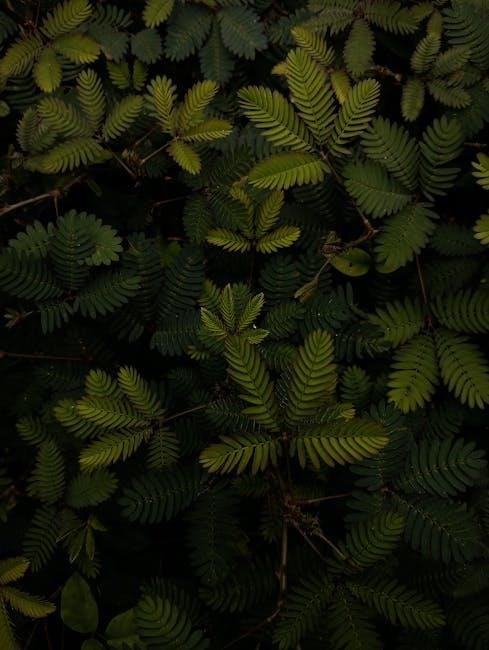

Be the first to reply